 If your iPhone is likewise power hungry and you’re looking forward to a tidy denouement at the end of this missive, I may disappoint. While the phone is now behaving itself thanks to some spying, resetting, and fiddling, there remain a number of suspects. My hope is that not only can I describe how I went about troubleshooting the problem, but call upon others who have experienced poor battery performance to comment here so that we may be better able to pinpoint common issues. My story goes like this:
If your iPhone is likewise power hungry and you’re looking forward to a tidy denouement at the end of this missive, I may disappoint. While the phone is now behaving itself thanks to some spying, resetting, and fiddling, there remain a number of suspects. My hope is that not only can I describe how I went about troubleshooting the problem, but call upon others who have experienced poor battery performance to comment here so that we may be better able to pinpoint common issues. My story goes like this:
I was on the road when I received my iPhone. Understanding that I would be, I planned ahead by setting up an iCloud account complete with synced mail, contacts, calendars, reminders, bookmarks, and notes before I left for my trip. I also packed my MacBook Pro with this data and made sure that Photo Stream was active in iPhoto as well as on my iOS devices.
When I received the phone I set it up so that it would use all the goodies—Siri, location services, notifications, iCloud, reminders, and the various sync services for my several email accounts. The next day I took the phone to the beach to test the camera, try it over the local 3G network, and sit in the pocket of my discarded shorts while I explored the area’s underwater environs.
After a long outing I returned to shore and pulled out the phone. It was noticeably hot. It had been in the shade and the outside temperature was perhaps 80° so this was not heat from without but rather within. I woke the phone and noticed that its battery charge had dropped 10 points. I held it and watched as its battery percentage display dropped a point every couple of minutes. I’ve never had an iPhone do that before.
I returned to my digs and the phone remained hot. I tweeted about it a few times to see what was up and received several replies from followers who claimed their iPhone 4S was likewise pulling power at an alarming rate. Several theories were offered—Siri, location, iCloud, Find My Friends—but there was no consensus on what the issue might be. A couple of people suggested that a restore would fix the problem so I gave it a go and went to bed.
In the morning the phone seemed to better behave itself, but it was using a Wi-Fi connection rather than 3G. When I returned to the sandy scene of the crime later that day, the phone acted up again. Could it be something to do with 3G? Unsure.
I flew home the next day, got off the plane, and in the 30 minutes I used the phone to check email and Twitter, the battery dropped 10 points and the phone was warm. Again, a 3G connection. More Twitter carping brought more theories but no answers.
It was time to get serious. And the first two steps to doing that was to dig into the data provided by the phone. I tapped my way to Settings > General > About > Diagnostic & Usage > Diagnostic & Usage Data. When you tap this last entry you’re taken to a Data page where you see a series of entries. These are log files that detail untoward issues your device has had. Mine was full of CrashReport entries. I scanned through them and—as far as I could tell from all the gibberish in these reports—there was a problem syncing my iCloud contacts.
I then downloaded Recession Apps’ 99-cent System Activity Monitor. (Note that this app has crashed a time or two itself.) This is a utility similar to the Mac’s Activity Monitor that details the processes your iOS device is using as well as indicates, in real time, how hard the processor is being pushed. (No, the oft-recommended and worthwhile iStat app doesn’t do this.) When I launched System Activity Monitor and tapped the Processes button at the bottom of the screen I found the processor graph jumping into the 60-percent range every few seconds. This activity was reflected in two entries competing for the top spot—dataaccessd and CrashReport. The iPhone appeared to be in a crashing loop—where dataaccessd attempted to do something, blew up, tried again, blew up, and on and on. And this was killing the battery.
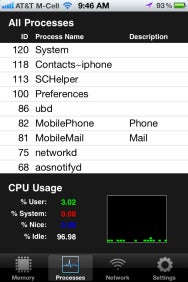
System Activity Monitor
Based on the information I now had, I switched off contact syncing in iCloud. I returned to System Activity Monitor and everything settled down. The iPhone wasn’t completely inactive, nor should it have been. But the user processor percentage was now running under 3-percent most of the time.
In the hope that I could confirm the issue (and the suggestion fromDaring Fireball’s John Gruber that a corrupt contact could be part of the problem), I traveled to Settings > General > Reset > Erase All Contents and Settings. This wiped the phone.
On restart I chose to set it up as a new phone rather than pulling a backup from my Mac or iCloud. I also made sure that it didn’t sync any data with iCloud until I was ready. When the time came, I switched on contact syncing within the iCloud screen and fired up System Activity Monitor. There was a lot of activity for the first several minutes as the iPhone grabbed my contacts from the cloud, but then it settled down. There was no crashing loop apparent. I then proceeded to switch on calendar syncing and checked System Activity Monitor. Again, no problem. And so it went, switching on one iCloud syncing option, checking System Activity Monitor, and moving to the next one. At the end, everything was hunky dory.
Another account perhaps? I configured a Gmail account using Exchange rather than the usual Gmail option. No problem. A regular Gmail account. Nope. Yet another Gmail account used by my ISP? Nuh uh. Maybe this long-dormant Yahoo account. No. A standard POP account? Nix.
Huh.
Which is where I largely leave it to you. What I know is this: The combination of crash reports provided by the iPhone and System Activity Monitor helped me determine that I had an issue with contact syncing that caused my iPhone to drain with alarming rapidity. But wiping the phone and syncing via iCloud solved the problem. Yet it did so the second time rather than the first. Why? I haven’t a clue.
But perhaps, with your help, we all might gain that clue. If your iPhone is draining not just a bit more quickly than other iPhones you’ve owned, but in a “what the…” kind of way, consider aiding the cause by troubleshooting it in the way I’ve described (or any other way where you can make real observations).
This post sponsored by:Dr Mobiles Limited
1 Huron Street, Takapuna, North Shore 0622
Tel: (09) 551-5344 and Mob: (021) 264-0000
Web - Map - Google+ - Email - Posterous - Twitter - Blogger - Flickr - Auhtor
No comments:
Post a Comment